Amazon Subscribe & Save FAQ
Looking to save more on your bottled energy but got some questions? You've come to the right place! Below are answers to some of the top questions we've received -
- How do I sign up to Amazon's Subscribe & Save?
Visit our Super Coffee Amazon page and select your favorite flavor. Once selected, choose "Subscribe & Save" and click Set Up Now.
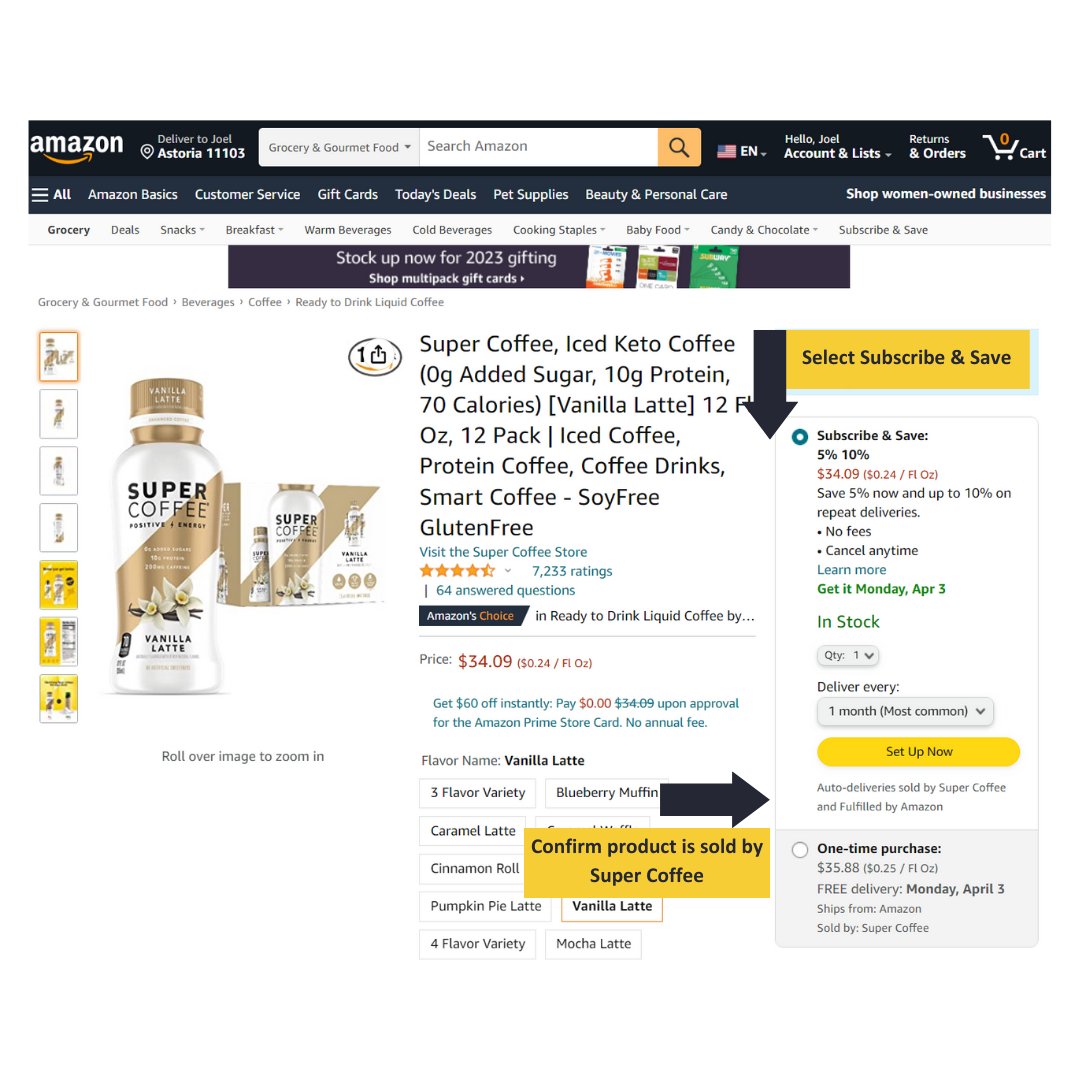
- My favorite flavor doesn't show Subscribe & Save?
As we continue to grow our relationship with Amazon, there may be some products that don't display the option to subscribe. This can be due to low inventory, it's a limited-timed seasonal flavor or an unauthorized reseller is being shown.
Below is a screenshot to verify the product you're purchasing is sold by Super Coffee.
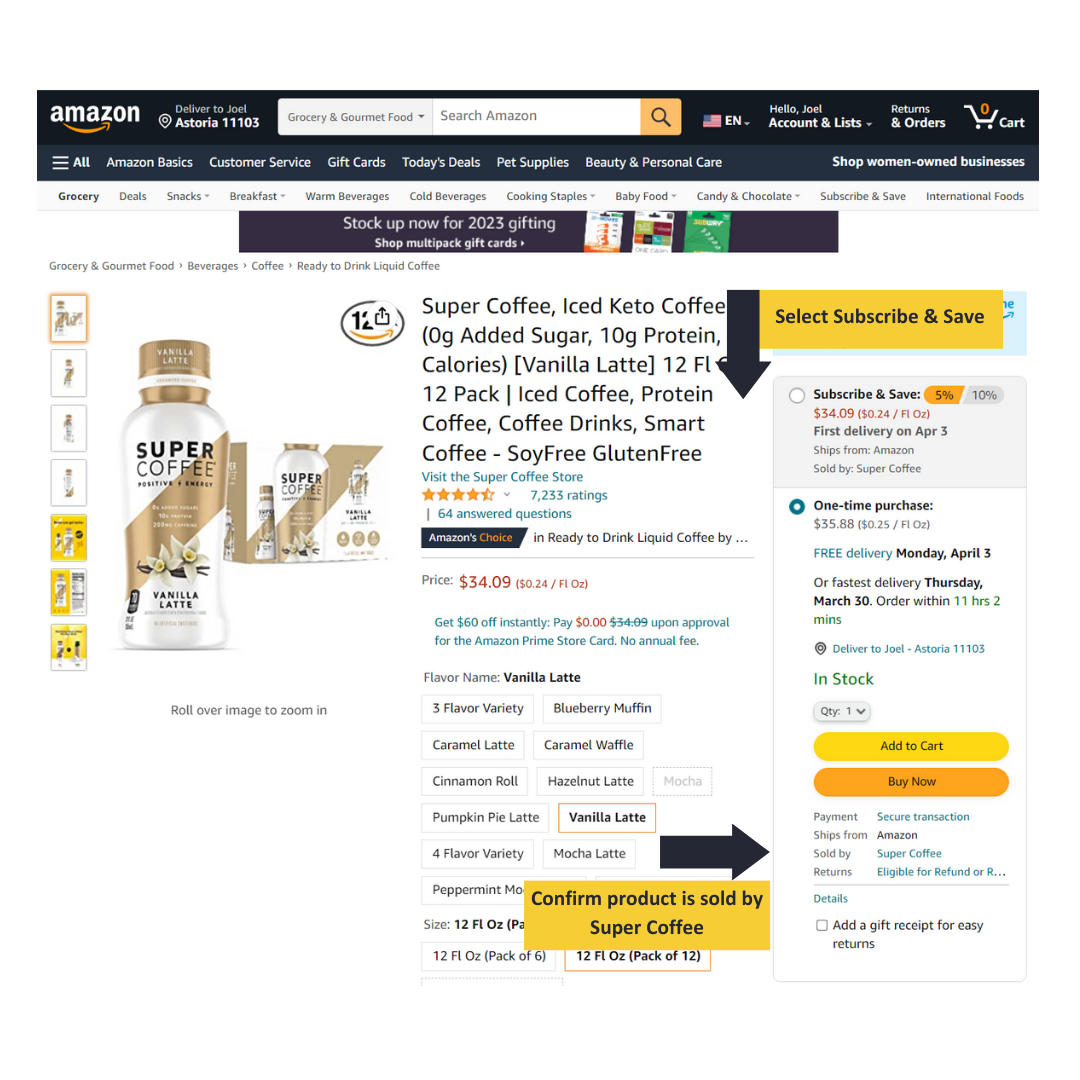
If you don't see Super Coffee as the "Sold By" option, click on New from below to view the available vendors.
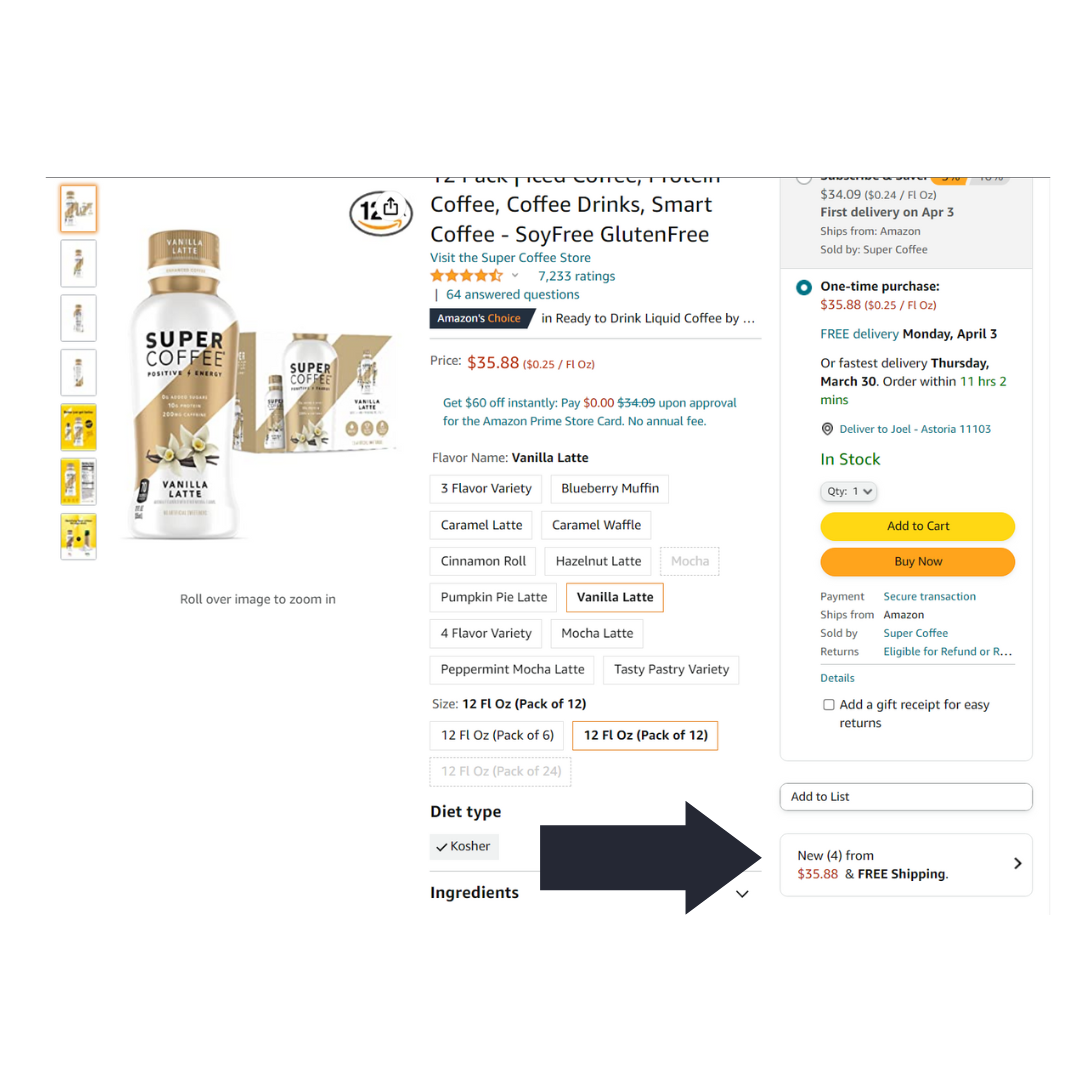
- How do I manage my Amazon Subscribe & Save?
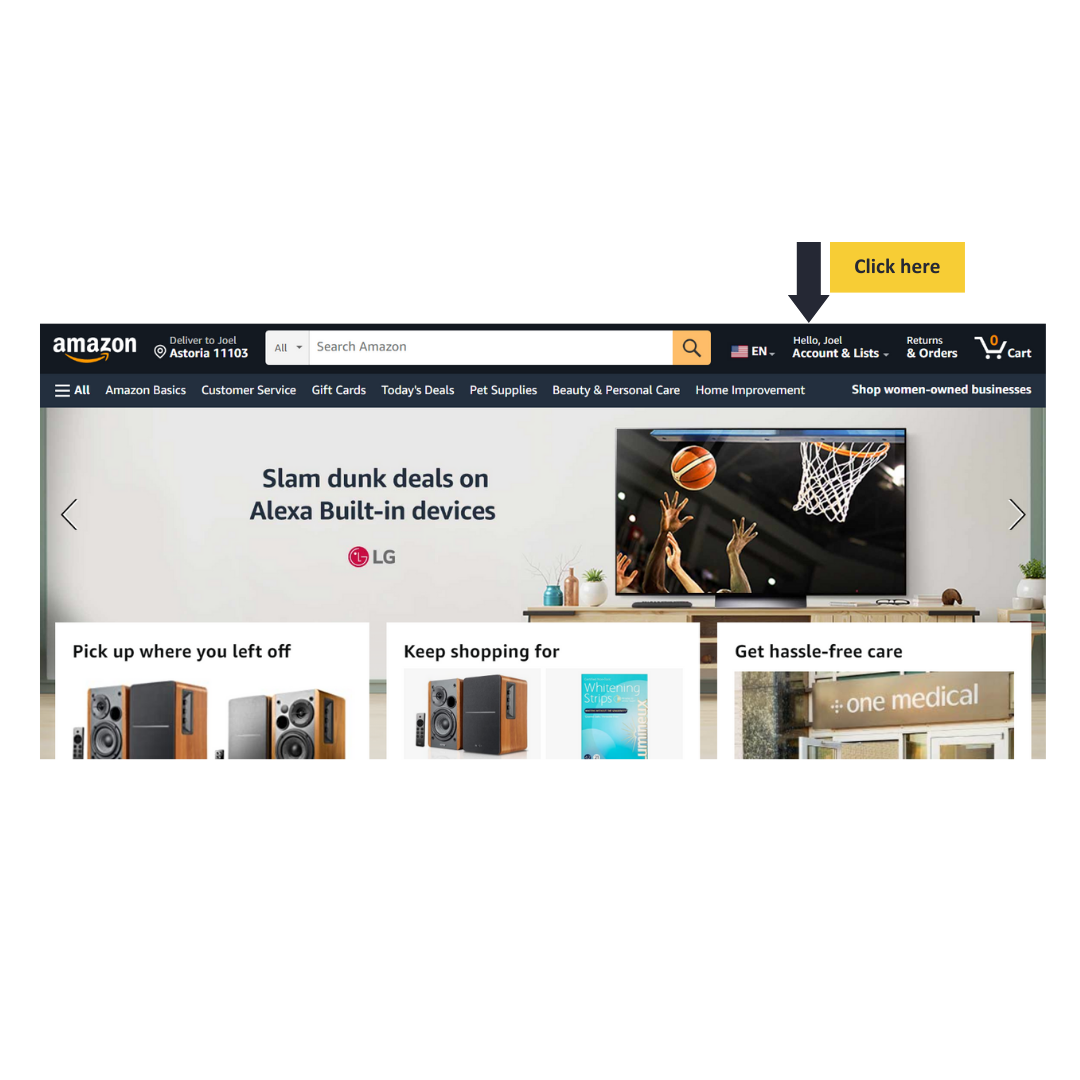
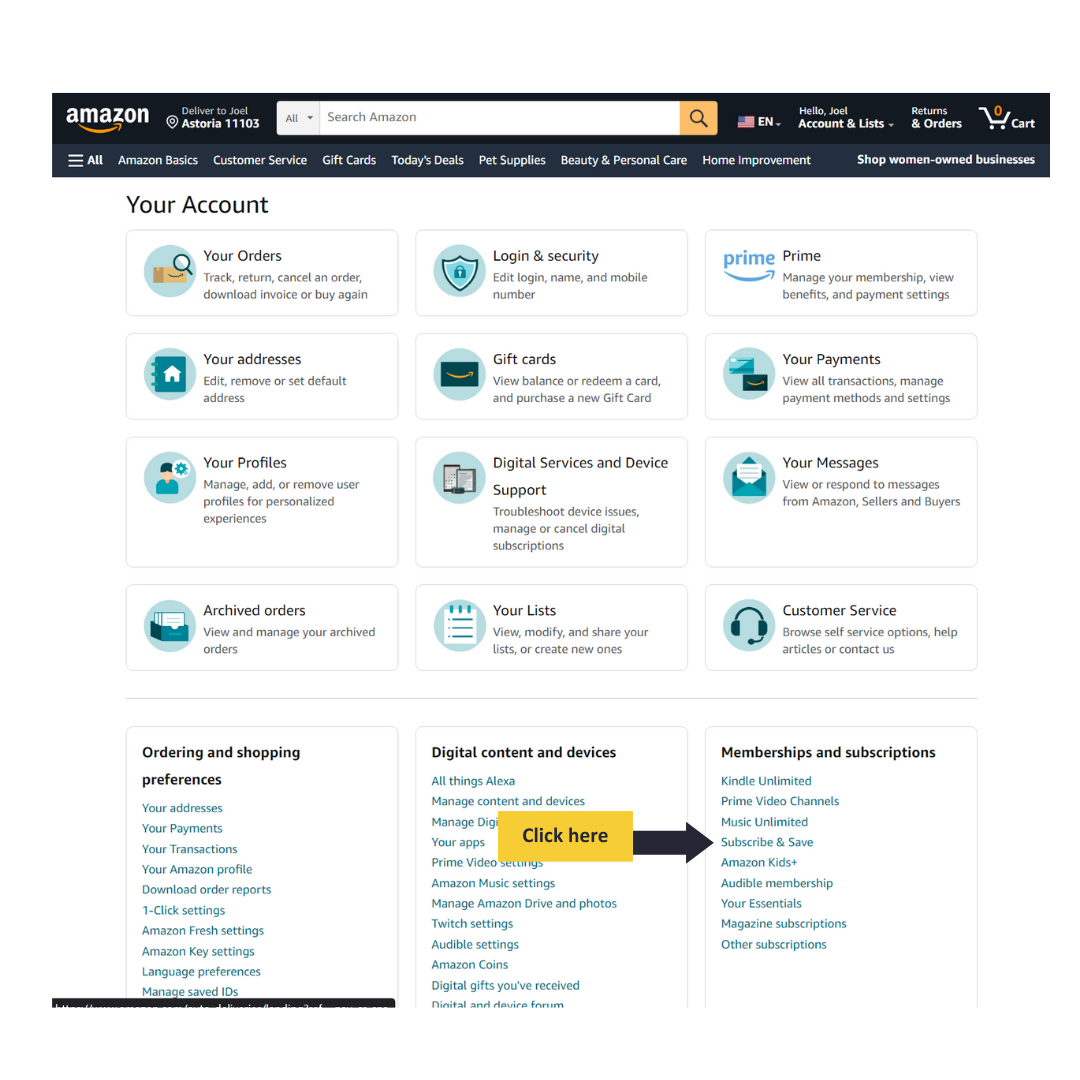
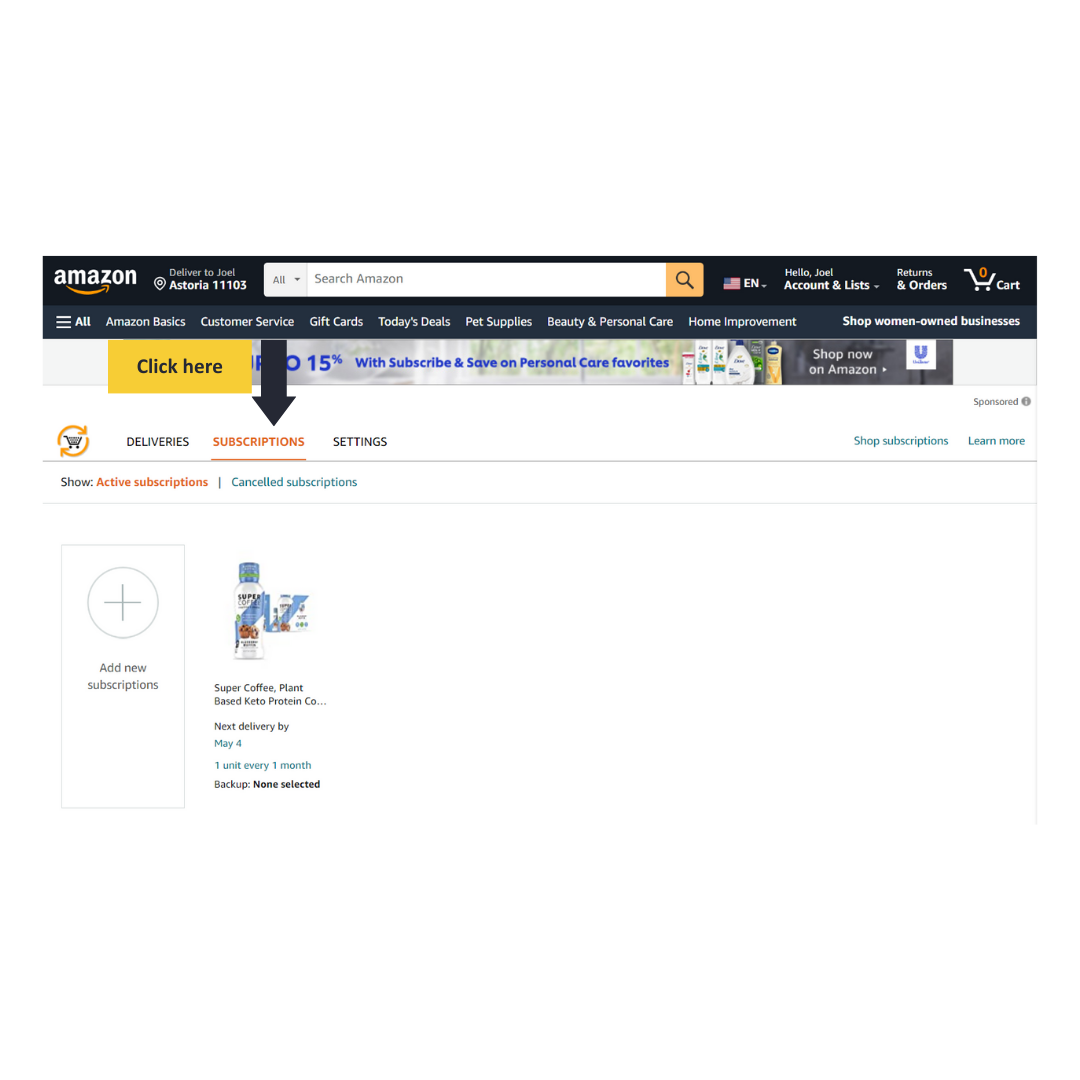
- How do I make changes to my upcoming order? Skip, edit quantity, when and how often it ships.
On the Subscription management page (example above), click on the product and a pop up will appear.
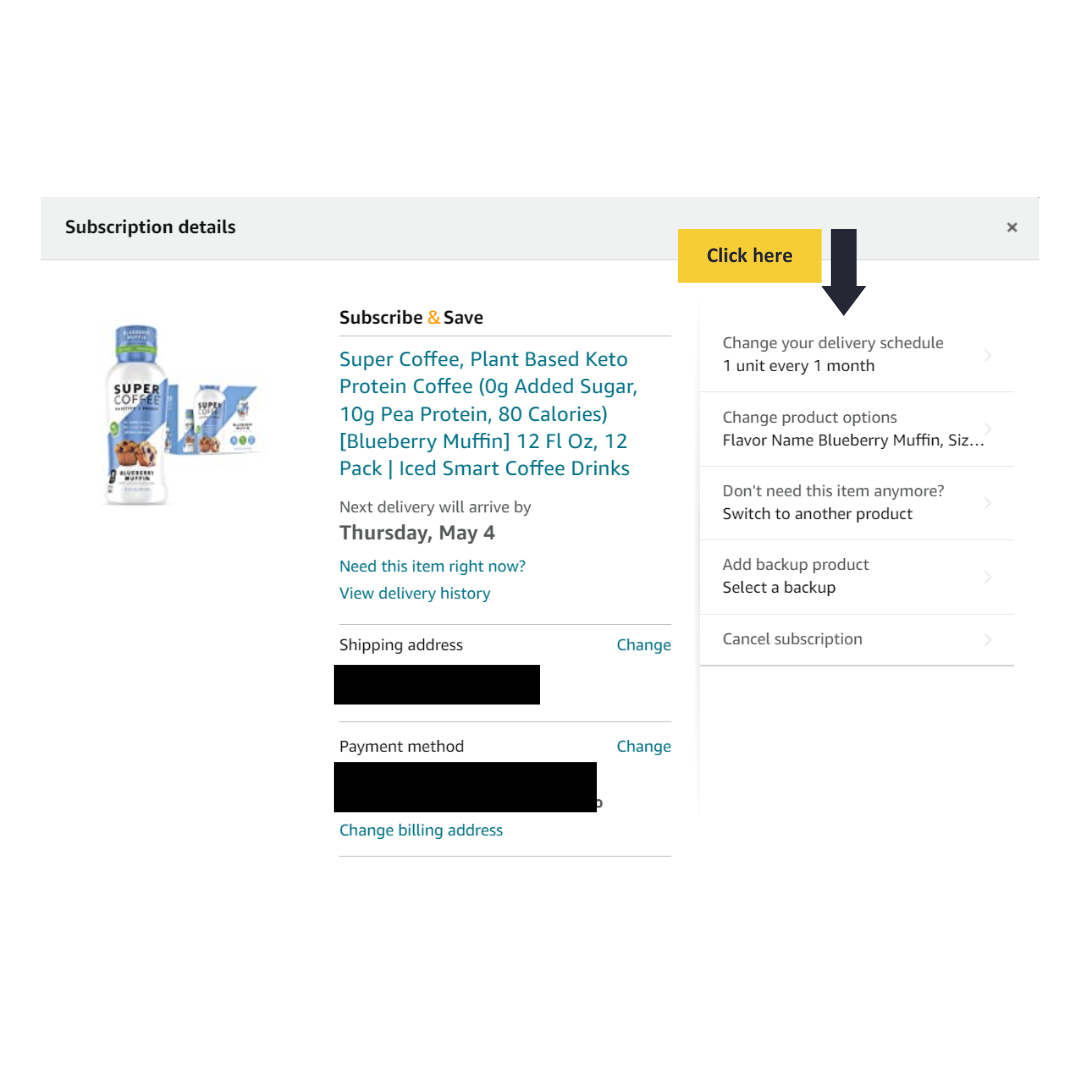
- How do I add additional products?
Visit our Super Coffee Amazon page and select your favorite flavor. Once selected, choose "Subscribe & Save" and click Set Up Now.
Choose to have it shipped the same date as any other subscription to have it applied towards the 10% discount.
- How do I receive the additional 5% discount, a total of 10% on each order?
Amazon offers an additional 5% discount when subscribing to 5 or more products that share the same delivery date. It can be from any brand, Super Coffee can only be one of the subscribed products.
You can easily adjust this by viewing your active subscriptions and adjusting the dates to align with each other.
The discount will be automatically applied on your next order and you'll receive all of your orders at one time - saving you time, packaging waste and money!
- How do I cancel my Amazon subscription?
Amazon makes it easy to cancel at any time without any penalties.
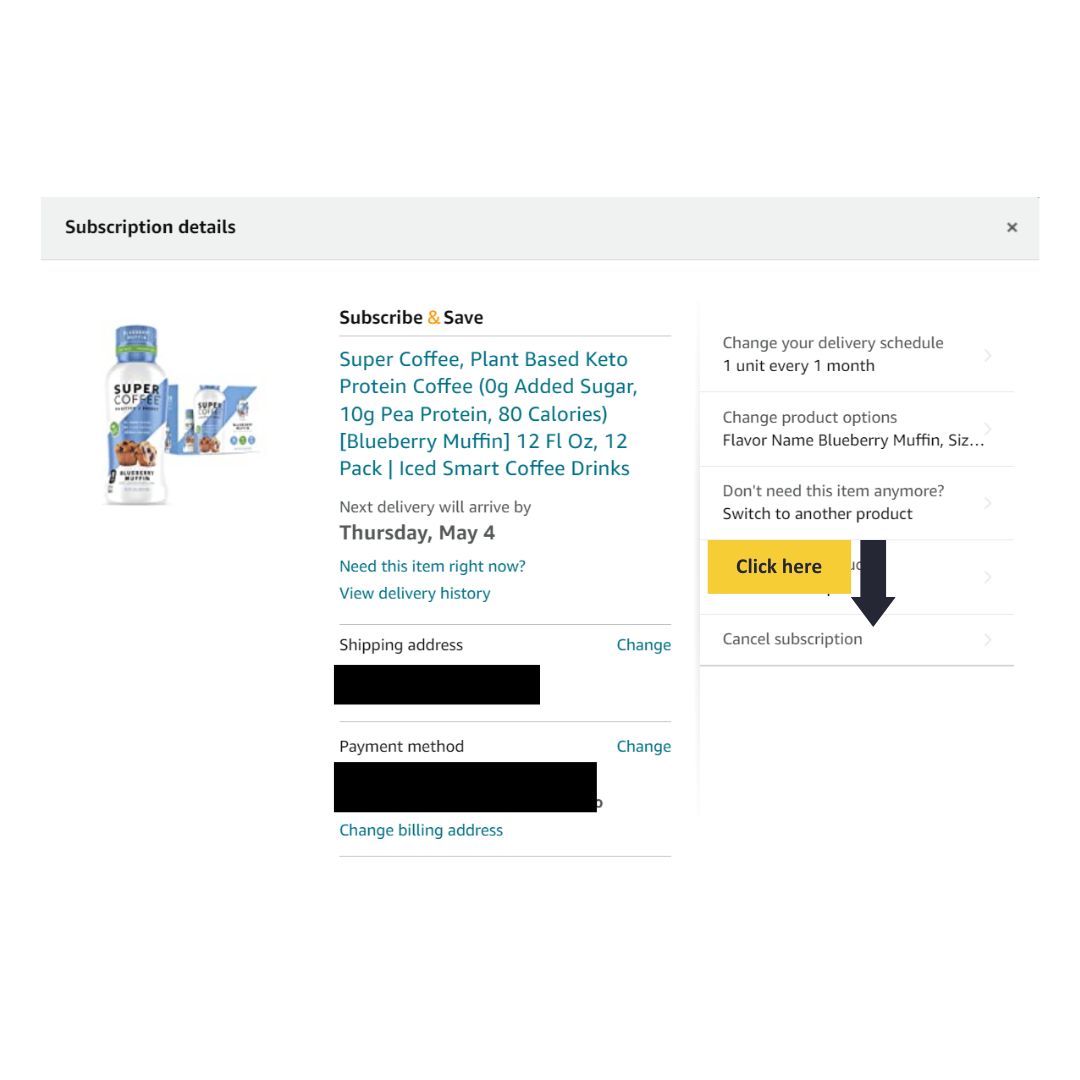
Have any other questions? Let us know ⚡

